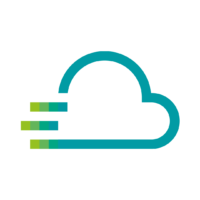Requirements: Two metrics are required, one containing the longitude data and one containing the latitude data.
Select and set up visualization
After you have created a new dashboard, you can add an empty panel. You can then select the Worldmap panel in the right-hand column under > Visualization.
As soon as you have done this, new options will appear in the Worldmap tab (directly below).
Scroll down until you see the Map Data Options, here set the Location Data to “table”.
For Field Mapping, select “coordinates” for Table Query Format and fill in the other fields (the source/settings of the data will follow in the next step)
Optional settings are e.g. zoom level, colors, sizes of the points etc. – just try it out!
Set queries (metrics)
In the Queries area, first select the device that supplies your coordinates and the metric. Click on the + in the SELECT line and add an alias. Here you name the alias “longitude” if it is the longitude data.
Now remove the GROUP BY line settings, otherwise the Worldmap Panel will not work properly.
In the FORMAT AS line, set the setting to Table.
Repeat the process for latitude data. You can now add a metric following the same pattern.
Now switch to the tab above the queries called Transform. Search for “Prepare time series” in the search field and activate this transformation by clicking on it.
You should now see the points that were sent in the set time period.