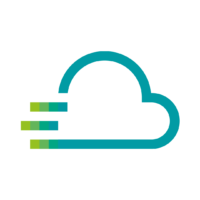User Management Service FAQs
Everything you every wanted to know about the User Management Service and how to use it.
As an Admin you can add devices and also see all devices of your organization by default. For non-Admin users you can fine granualary adjust who has access to which device. It might be that your colleague is not an admin or has not got the permission to access the added device.
If an editor or viewer cannot see data in dashboards and receives an error with the message “InfluxDB Error: Access to one or more of the given devices not allowed for current user: [‘…’]” in the Time Series Data Service, this is often because the user has the correct role but not the permissions for the devices. You need to give the user access to the devices.
To do this, simply visit the User Management Service and assign the authorization for the device to your colleague.
In short: No.
All changes will be done the next time you log into Proficloud.io. In your daily work with Proficloud.io you might not even experience any changes.
Here is a list of all changes in comparison to your “personal account”:
- Your personal Proficloud.io-account will change to an organization with you as an admin.
- All subscriptions moved from your personal settings to your organization settings.
- Billing details moved from your personal settings to your organization settings.
An organization within Proficloud.io is a self-contained unit. This unit contains users (with user roles), devices, smart services, billing and subscription management.
A user can be a member of more than one organization.
Visit the User Management Service and click on [Invite User] in the top bar. Now enter the email address of the user you want to invite, write a short message and select the appropriate role for the new user.
If the invited person belongs to the same domain as you, you can now send an email, if it is a different domain, you will receive a link that you have to send to the new user manually.
In this way, we comply with the applicable data protection regulations.
User permissions
Device Management Service
| Permission | Description | Admin | Editor | Viewer |
|---|---|---|---|---|
| Access Smart Service | The user can access the Device Management Service | |||
| View devices | The user can see and open the existing devices. He can see into all tabs. | |||
| Add devices | The user can add new devices to Proficloud.io. | |||
| Delete devices | The user can delete existing devices from Proficloud.io. | |||
| Reset device token | The user can reset the device token of a device. | |||
| Edit data of device | The user can change metadata, such as device name, location, tags or the description. | |||
| Export logs | The user can export the logs of a device. | |||
| Perform firmware updates | The user can start a firmware update of a device. | |||
| Assign metrics | The user can add or remove metrics of a device. |
User Management Service
| Permission | Description | Admin | Editor | Viewer |
|---|---|---|---|---|
| Access Smart Service | The user can access the User Management Service | |||
| Invite User | The user can invite another user to the active organization | |||
| Change User role | The user can change the role of another user and thus grant different rights accordingly | |||
| Remove User | The user can remove a user from the active organization and thus revoke the user's access to the Proficloud.io organization |
Service Store & Subscription Management
| Permission | Description | Admin | Editor | Viewer |
|---|---|---|---|---|
| Access Smart Service | The user can access the Service Store | |||
| Book a Smart Service | The user can book a Smart Service in the Service Store | |||
| Cancel Subscription | The user can cancel an ongoing paid subscription | |||
| Assign Metrics | The user can assign metrics to a device within a subscription | |||
| Assign Devices | The user can assign a device to a subscription within a subscription |
Organization Settings
| Permission | Description | Admin | Editor | Viewer |
|---|---|---|---|---|
| Create Organization | The user can create a new organization | |||
| Rename Organization | The user can rename the active organization | |||
| Change Billing information | The user can change the organization's billing information |
EMMA Service
| Permission | Description | Admin | Editor | Viewer |
|---|---|---|---|---|
| Access Smart Service | The user can access the EMMA Service | |||
| View dashboards | The user can view existing dashboards | |||
| Create dashboard | The user can create a new dashboard | |||
| Create new widget | The user can create a new widget within a dashboard | |||
| Delete dashboard | The user can delete an existing dashboard | |||
| Remove widget | The user can delete a widget within a dashboard | |||
| Add/change metadata of a dashboard | The user can change metadata, such as title or description | |||
| View reports | The user can access the Reports section | |||
| Create new virtual device | The user can create a new virtual device to be able to use it in dashboards | |||
| Export energy data | The user can use the process for exporting the displayed data | |||
| Use widget | The user can make various settings within a widget (e.g. change the date, devices or statistics) | |||
| Download report | The user can download a report in the reports section. | |||
| Change settings | The user can change various settings in the Reports section based on the dashboards used |
Time Series Data Service
| Permission | Description | Admin | Editor | Viewer |
|---|---|---|---|---|
| Access Smart Service | The user can access the Time Series Data Service | |||
| Show dashboards | The user can access the dashboards in different dashboard groups | |||
| View device template | The user can call up the device template in the Time Series Data Service | |||
| Create new dashboard | The user can create a new dashboard | |||
| Delete dashboard | The user can delete a dashboard | |||
| Create notification channel | The user can set up new notification channels | |||
| Delete notification channel | The user can delete existing Notification Channels | |||
| Edit notification channel | The user can change existing notification channels | |||
| Create alert rules | The user can create a new alert rule within a dashboard | |||
| Edit alert rules | The user can edit existing alert rules | |||
| Delete alert rules | The user can remove existing alert rules. | |||
| Mark as favorite | The user can mark an existing dashboard as a favorite | |||
| Change home dashboard | The user can change the Home Dashboard (this applies only to personal access to the Time Series Data Service) | |||
| Set individual Permissions | The user can distribute individual permissions within the Time Series Data Service based on roles, users, dashboard groups, or individual dashboards |
Impulse Analytics Service
| Permission | Description | Admin | Editor | Viewer |
|---|---|---|---|---|
| Access Smart Service | The user can access the Impulse Analytics Service. | |||
| Show detail view of device | The user can open the devices in the Impulse Analytics Service and analyze the different statuses of the arresters | |||
| Show graph of surge | The user can view the graphical representation of a lightning strike | |||
| Create status report | The user can create and export a status report for a specific device. | |||
| Show Journal | The user can access the journal in the Impulse Analytics Service. | |||
| Edit notifications | The user can set up notifications for specific users within the journal | |||
| Show Control API | The user can access the Control API of the Impulse Analytic Service. | |||
| Generate new API token | The user can have a new API token generated. | |||
| Download surges | The user can download data about individual surges as CSV | |||
| Configure arrester | The user can add and edit the arresters |
Visit the User Management Service in the left navigation and select the user whose role you want to change. Now click on “Change Role” to assign a new role to him.
Attention: Roles can only be changed by admins.
When you are removed from an organization, or you leave it yourself, there are two ways what happens – in both you lose the access to the data and devices of the organization you left.
If you are still a member of additional organizations, nothing will happen except that you will no longer have access to the devices and data of the organization you left.
If you are not a member of another organization, an “empty” organization is automatically created for you, in which you can continue to use Proficloud.io. You will no longer have access to the devices or data of the organization you left.
In an organization, over 100+ individual users can be invited – Currently, there are no limits on the number of people in an organization.
If you want to add more than 100+ user, please get in contact so we can improve the onboarding.
With resource-based access control, permissions to individual devices can be assigned granularly for individual users. For example, an admin can give a user (regardless of their role) access to one or more devices that can then be used in all Smart Services (based on their role).
RBAC (Resource Based Access Control) is automatically enabled for all users. As an admin of an organization, the settings in the User Management Service can be changed at user level.
At the time of RBAC implementation, all users are granted access to all devices, so nothing changes for existing users. Access rights to individual devices can then be removed again for individual users.
As an Admin you can add devices and also see all devices of your organization by default. For non-Admin users you can fine granualary adjust who has access to which device. It might be that your colleague is not an admin and has not got the permission to access the added device.
To do this, simply visit the User Management Service and assign the authorization for the device to your colleague.
In addition to the role, the user also needs the authorization to view and use individual devices (or all devices). In User Management, navigate to the invited user and assign the permissions there under the “devices” tab.