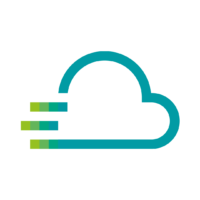Screenshots help us to better understand the problem. There are different ways to create screenshots.
Screenshots with Mac
- Hold down these three keys simultaneously: Shift, Command and 4.
- Select the desired area of the screen for the photo by dragging the crosshairs. If you want to move the selection, hold down the space bar while dragging. To cancel taking the screenshot, press the Esc key.
Screenshots with Windows
You can copy a screenshot to the clipboard with the key combination CTRL + PRINT or save a screenshot directly as a .jpg with WINDOWS + PRINT.