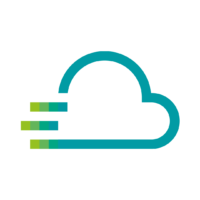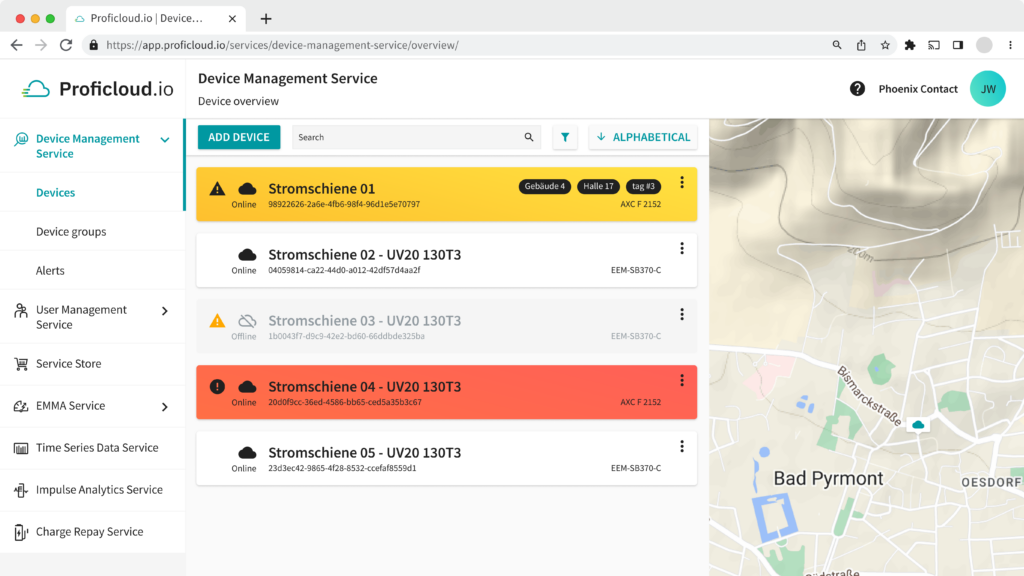
The colors of the devices in the Device Management Service follow the same signaling at a traffic light, with one small difference. With a traffic light in road traffic, the “You can drive” is just as much a signal color as the “You must not drive” or “Attention, soon the traffic light will change”.
In the Device Management Service we have replaced the green signal color with a more discreet color, because you do not need the information “Everything is OK” with the same signal effect as the Attention or Error status.
Unavailable devices are marked with their last status and a gray background.
In general, the colors should indicate at first glance which device is in which state. This means that you can see at a glance that a device with a red background may require more attention than a device with a white background.
Meanings and effects of the different colors
The colors and the statuses of the individual devices are influenced by the programs on them. So in the programming you can decide yourself which status of the device causes which health state in the Device Management Service.
For programs already configured on the controllers, please note the status information in the configuration. For this, it is best to check the operating instructions or the documentation of the project on the controllers.
Everything okay, the device is online: White

If the device is connected and no errors occur, the device will be stored in white. You can therefore use these devices normally in their functionality in other Smart Services.
There is a situation that needs your attention, the device is still working: Yellow

Yellow is the first signal level. The status is supported by the small triangle on the left side of the device. The device still seems to work here, but should be checked as soon as possible so that the device or the associated installation is not affected.
There is a situation that needs your immediate attention, the device might not be working correctly: Red

Red is a critical signal. The status of the device or connected machine is in a critical range and failures cannot be excluded. You should perform a check soon and implement countermeasures.
The device is offline, you can see the last state of the device: Grey + colored icon

The device is offline and is displayed with a gray background. The last available status when the device was still connected is shown with the icon on the left side of the device.
Now it is important to be transparent whether work is currently being done to fix the status, or the device is offline for some other reason.