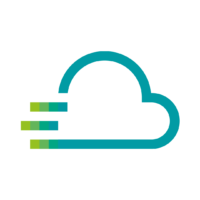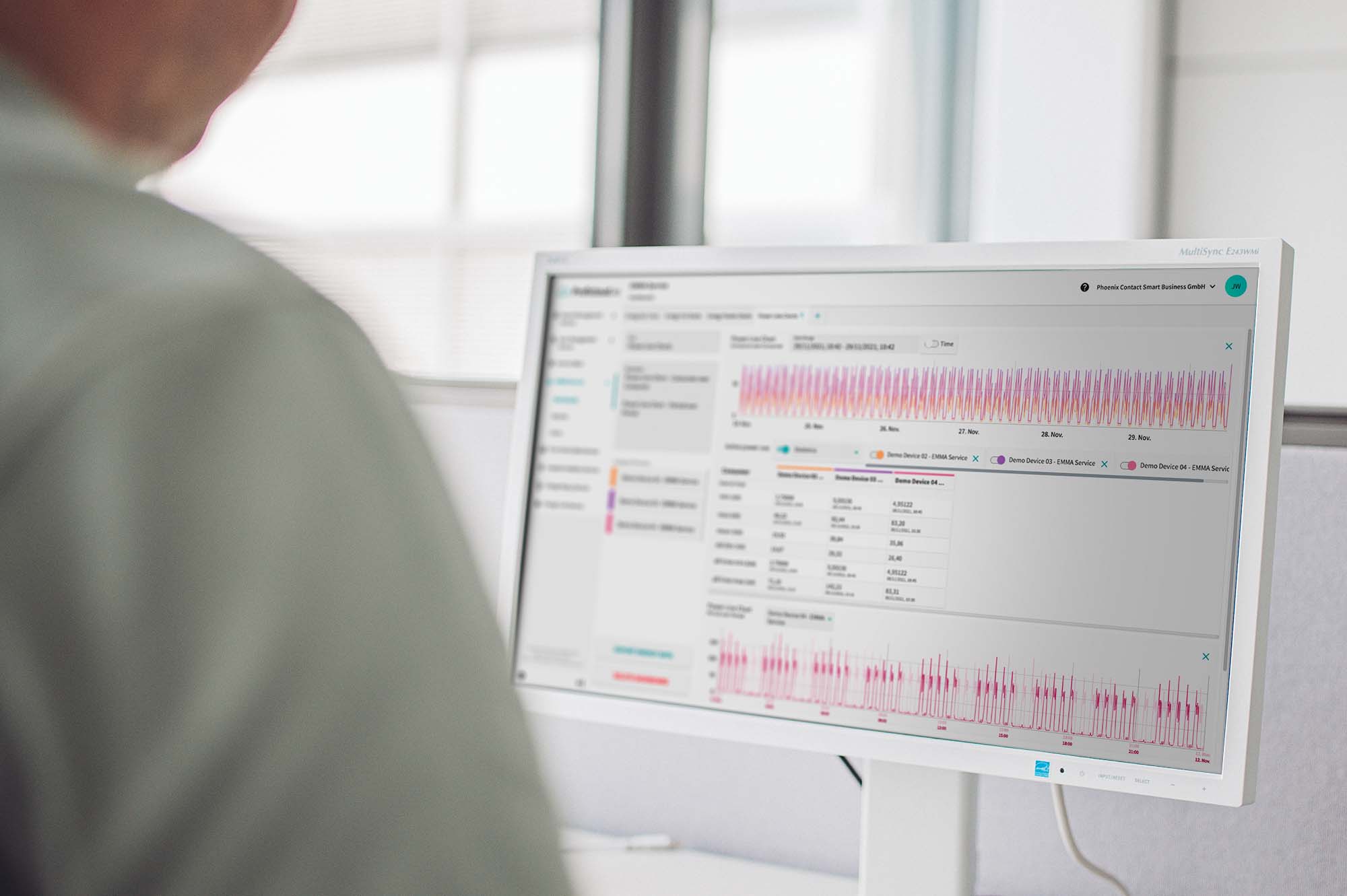
Proficloud.io’s EMMA Service FAQs
Everything you every wanted to know about the EMMA Service and how to use it.
You can change the order of metering points or metrics via drag and drop. The same works if you want to add a metric from the metric inbox to a property.
In the widgets of the EMMA Service, you can display data from individual metrics or from metering points.
The number next to a Metering Point indicates how many metrics are used within the nested structure. By clicking on the number, you can add more metrics to the Metering Points.
You can change the unit of a metric by clicking on the three dots to the right of the metric name and then on “Edit”. Here you can select a new unit for the metric.
The unit of a metric is displayed next to the name of the metric.
You can add a metric as often as you like. If you want to use an already added metric in a different view in the metric overview, you need to add the metric again.
You can rename metering points by clicking on the name of the metering point and assigning a new name directly.
You can usually recognize elements that you can edit or delete by the three dots on the right edge of the elements. Click on these three dots to see if you can delete or edit an element.
In EMMA service you can create as many levels in your properties as you want. There is no limit.
Example: Country → City → Building → Floor → Workgroup → Machine → Sensor …
The selection of KPIs has been moved to the selection of units when creating a widget. This allows you to use KPIs even more intuitively.
In the Metrics Inbox you will find all metrics registered in the EMMA service, which you have not been placed in the tree structure yet.
In EMMA service there is a selection of icons that you can assign to Metering Points. After you have added a metering point, you can click on the default icon and get the possibility to set a new icon for this metering point.
To add a metric in the EMMA service, you need devices on Proficloud.io in your organization that provide data. You can add this data in the EMMA service by clicking on the “+” in the metrics list and selecting, for example, the device from the Device Management Service. Now assign the appropriate unit and you will find the metric in the Metric Inbox after adding it.
To do this, simply click on the “+” and add a Metering Point to your Metrics list. To create “Child” Metering Points, click on the three dots on the right side of the Metering Point to which you want to add a child Metering Point and click on “Add Child”.
In the EMMA Service, data, metrics as well as metering points can be provided with individual colors. Just click on the icon of the element (metric or metering point). Here you can set the color of the elements.
You can change colors in dashboards by clicking on the list in the widgets on the three dots of the displayed elements and selecting the color here.
Metrics in dashboards whose color has been changed are color-coded by name.
A Metering Point is, among other things, a management unit in the EMMA service. Sub-points or metrics can be assigned to it. Metrics assigned to subordinate metering points are automatically summed up in the parent element. Metering points can be used in the same way as metrics in the visualizations.
In the EMMA Service, properties can be reflected in the EMMA service with update 1.10. Simply use the option of nesting individual metering points in the metrics overview.
To do this, simply click on the “+” and add a Metering Point to your Metrics list. To create “Child” Metering Points, click on the three dots on the right side of the Metering Point to which you want to add a child Metering Point and click on “Add Child”.
With these options you can map your real building/company structure in the EMMA service.