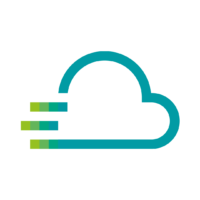Exporting data from the Time Series Data Service as a CSV file is very simple.
Open any dashboard in which you can find a panel with the corresponding data. If you have not yet created your own dashboards, you can also use the Device Template.
Navigate to the panel with the data (metric) you want to export. Here, click on the name of the panel to open the context menu. Here, click on “Inspect” and then on “Data”.
Here you can export the data as a CSV file. The data displayed will always be exported, so if you want a different time period than the one initially set, you must change the time period before exporting.
Please note: If you export data in this way, you can export up to 5000 data points from one device. If you require a larger amount of data, please contact us – we will then provide you with a CSV file containing the required data.
We need the following information for this:
- Timeframe
- UUID of the device
- Metric name(s)
Before we provide you with the data, we check the authorisations so that only authorised persons receive this data.
You can send us an e-mail (inbox[at]phoenixcontact-sb.io) or use the contact form below.