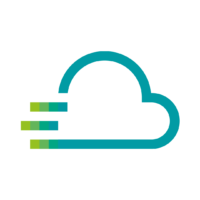If you plan to use only one dashboard, you can start directly with the next lesson. If you plan to present information in different ways later, it can help to create a group for the new dashboards before creating a dashboard. This will help if you have multiple dashboards later and want to find your way around.
Our recommendation: watch this lesson, it doesn’t take long and can be very useful.
When you are in the Home area of the Time Series Data Service, just click on [Show all Dashboards] to get to the area where you can create groups. Here you can click on [New Folder] to create a new folder and name it. After saving you will automatically be linked to this (still) empty folder.
Dashboards can now be created in this folder – there is no limit to how many folders you can create. It is currently not possible to nest folders. To get an even better overview, you can work with “tags” across folders.
You can also create new folders via the left bar. If you hold the mouse pointer over the [+], the functionality of creating folders also appears.
By the way, unless you create folders, all dashboards you create will be placed in the General folder.